Windows Terminal Hacks
April 06, 2020
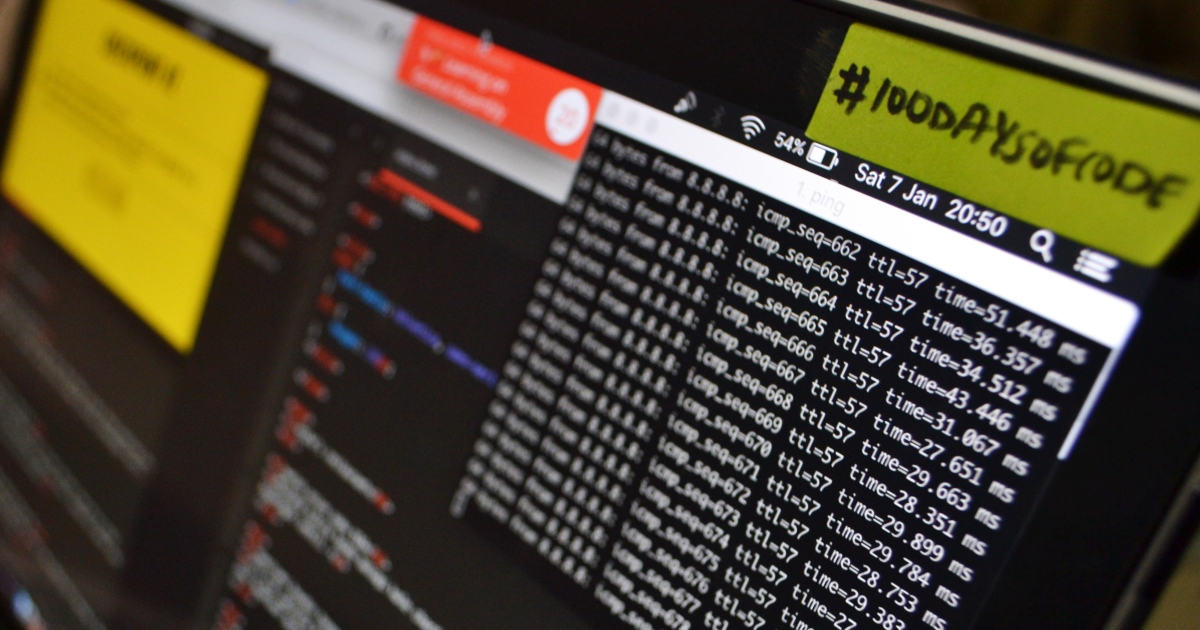 Photo by Lewis Ngugi from Pexels
Photo by Lewis Ngugi from Pexels
Start Windows Terminal in current folder
We can specify the default directory Windows Terminal can open in.
- Open Windows Terminal
- Go to Settings option or You can press
Ctrl + ,. This will open your config file.
It should look like this. The first option in list is Powershell config.
{
"profiles":
{
"list":
[
{
// Make changes here to the powershell.exe profile
"guid": "{61c54bbd-c2c6-5271-96e7-009a87ff44bf}",
"name": "Windows PowerShell",
"commandline": "powershell.exe",
"hidden": false,
"startingDirectory": null
},
]
}- Add
"startingDirectory": nulloption for each profile. - Restart Windows Terminal.
Now if you go to any folder and type wt in address bar. This should open Windows Terminal in your current folder. If you want to open it in specific folder,you can specify the path instead of null.
Copy Terminal text
You can't copy text from Windows Terminal by selecting text and right click.
- Go to Settings
- Specify
"copyOnSelect": trueat the root of your config file.
Ex:
{
"$schema": "https://aka.ms/terminal-profiles-schema",
"defaultProfile": "{0caa0dad-35be-5f56-a8ff-afceeeaa6101}",
"copyOnSelect": true,
}- Restart Windows Terminal
Now if you select text in terminal and right click. The selected text would be copied to your clipboard.
Specify default commandline application
By default Windows Terminal will open powershell in first tab. You can change that using defaultProfile property in config.
- Go to Settings
- Specify
"defaultProfile":property to the value ofguidfrom list of profiles. - Restart Windows Terminal
Ex:
{
"$schema": "https://aka.ms/terminal-profiles-schema",
"defaultProfile": "{0caa0dad-35be-5f56-a8ff-afceeeaa6101}",
"copyOnSelect": true,
"profiles":
{
"defaults":
{
// Put settings here that you want to apply to all profiles
},
"list":
[
{
// Make changes here to the powershell.exe profile
"guid": "{61c54bbd-c2c6-5271-96e7-009a87ff44bf}",
"name": "Windows PowerShell",
"commandline": "powershell.exe",
"hidden": false,
"startingDirectory": null
},
{
// Make changes here to the cmd.exe profile
"guid": "{0caa0dad-35be-5f56-a8ff-afceeeaa6101}",
"name": "cmd",
"commandline": "cmd.exe",
"hidden": false,
"startingDirectory": null
},
]
}
}